Please Remove the Pen Tablet Driver With the Wacom Utility Before Continuing
If your Wacom Tablet isn't working properly, one nuclear solution is to do a clean reinstallation of the drivers. In this post, we'll guide you through all the steps and get your tablet working in a jiffy.
To uninstall and reinstall your Wacom drivers, simply follow these steps:
Step 1: Uninstall the Wacom drivers completely
Step 2: Reinstall the latest Wacom drivers
Step 1: Uninstall the Wacom drivers completely
First you need to purge the Wacom drivers from your computer. So simply do the following:
Uninstall all Wacom drivers
The screenshots below are from Windows 10, and the method also applies to Windows 11, 8 or 7.
- On your keyboard, press Win+R (the Windows logo key and the r key) at the same time to invoke the Run dialog. Type or paste appwiz.cpl and click OK.
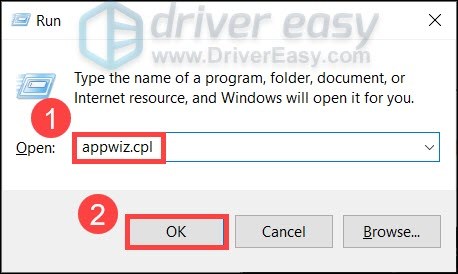
- One at a time, select any Tablet, Wacom Tablet or Bamboo entries from the list and click Uninstall. Make sure everything related to Wacom Tablet has been uninstalled.
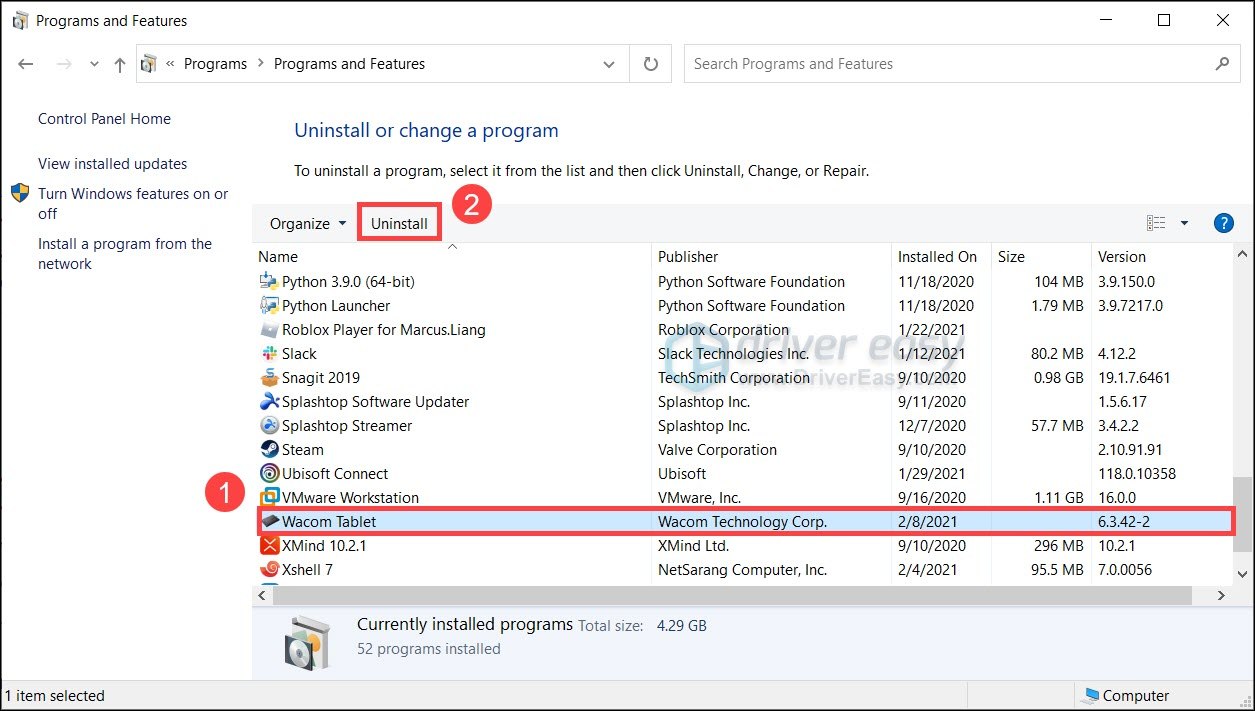
- Restart your computer.
Now you can choose to purge the leftover files as well. Or jump to install the latest Wacom drivers.
Purge the leftover files
- On your keyboard, press the Win+R (the Windows logo key and the r key) to open the Run box. Type or paste control.exe folders and click OK.
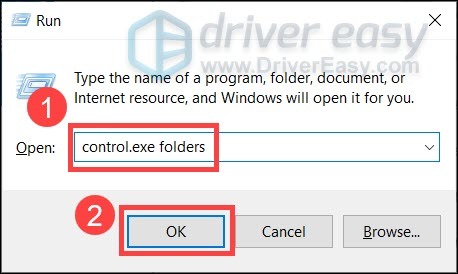
- In the pop-up window, navigate to the View tab. In the Advanced settings section, click the option button next to Show hidden files, folders and drivers. Then click OK to save the changes.
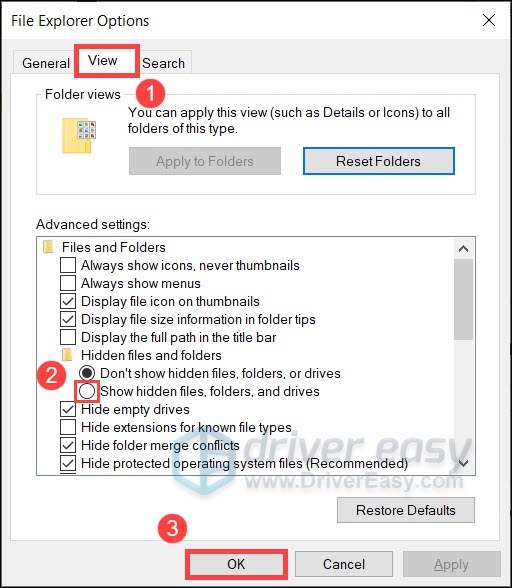
- Delete these folders:
- C:\Program Files\Tablet
- C:\Users\<user>\AppData\Roaming\WTablet
- C:\Users\<user>\AppData\Local\Temp\wactemp
- C:\Users\<user>\AppData\Local\Wacom
- Go to C:\Windows\System32\ and delete the following files:
- WacDriverDLCoinst.dll
- Wacom_Tablet.dll
- Wacom_Touch_Tablet.dll
- WacomMT.dll
- WacomTabletUserDefaults.xml
- WacomTouchUserDefaults.xml
- Wacom_Tablet.dat
Now there should be no remaining Wacom files on your PC. But be advised that the Wacom tablet requires the latest correct drivers to work properly. So after uninstalling the old drivers, the first thing you need to do is reinstall the latest drivers.
Step 2: Reinstall the latest Wacom drivers
There're 2 ways you can reinstall the latest Wacom drivers: manually or automatically (recommended).
Option 1: Reinstall the Wacom drivers manually
If you're familiar with computer hardware, you can try to reinstall the Wacom drivers manually.
To do so, visit the Wacom support page and search for your device model. Then download the correct drivers that's compatible with your operating system.
Option 2: Reinstall the Wacom drivers automatically (Recommended)
If you don't have the time, patience or computer skills to reinstall the Wacom drivers manually, you can, instead, do it automatically withDriver Easy. Driver Easy will automatically recognize your system and find the correct drivers for your exact device, and your Windows version, and it will download and install them correctly:
- Downloadand install Driver Easy.
- Run Driver Easy and click theScan Now button. Driver Easy will then scan your computer and detect any problem drivers.

- ClickUpdate All to automatically download and install the correct version ofall the drivers that are missing or out of date on your system.(This requires the Pro version – you'll be prompted to upgrade when you click Update All. If you don't want to pay for the Pro version, you can still download and install all the drivers you need with the free version; you just have to download them one at a time, and manually install them, the normal Windows way.)
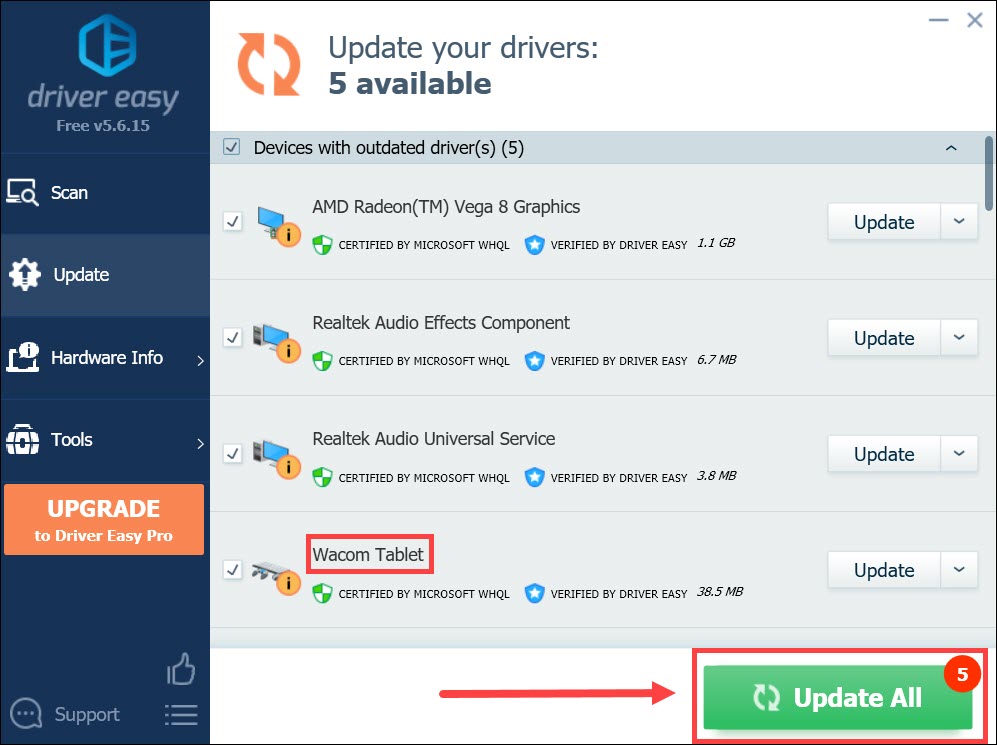
The Pro version of Driver Easy comes withfull technical support. If you need assistance, please contactDriver Easy's support team atsupport@drivereasy.com.
Once you've reinstalled the latest Wacom drivers, restart your PC and test your device.
Hopefully, this post gets your device working again. If you have any questions or suggestions, simply jot them down in the comments below.
4
4 people found this helpful
Available in other languages
In diesem Artikel werden Sie durch die Schritte geführt, um die Deinstallation und Neuinstallation von Wacom-Treibern vorgehen.
Source: https://www.drivereasy.com/knowledge/uninstall-reinstall-wacom-drivers-on-windows-10-8-7/
0 Response to "Please Remove the Pen Tablet Driver With the Wacom Utility Before Continuing"
Postar um comentário